TabTip Buddy App
$10.00
TabTip Buddy – Windows Touch keyboard helper.
- The full TabTip Buddy program.
- You own the program.
- Use on as many PCs as you want.
TabTip Buddy is included free with Netkiosk Khroma and Netkiosk imperi.
Description
Control the Touch Keyboard on Windows 10 or 11 with TabTip Buddy.
TabTip Buddy is the ultimate Windows Touch keyboard helper.
TabTip Buddy is an invaluable helper for managing the Windows Touch keyboard (also known as TabTip.exe). This tool provides complete control over the touch keyboard, making it easier to configure and use. Whether you’re dealing with the new or old keyboard layout, TabTip Buddy has you covered. Here are some key features:
- Automatic Activation: You don’t even need to enable the “Show touch keyboard” button in the Windows system tray. TabTip Buddy can start the touch keyboard on its own.
- Switch Layouts Instantly: With a small settings panel, you can switch between the new and old keyboard layout effortlessly.
- Customization Options: Modify various touch keyboard settings without logging off or restarting Windows. You can show or hide the wide mode, full mode, split mode, narrow mode, handwriting mode, emoji button, text suggestions, feature language uninstall, and the dictation button. You can even disable the touch keyboard completely.
- Language and Compatibility: TabTip Buddy works on any Windows 10 or 11 powered device and supports multiple languages.
TabTip Buddy. ” It’s a must-have for anyone using the Windows touch keyboard regularly! “

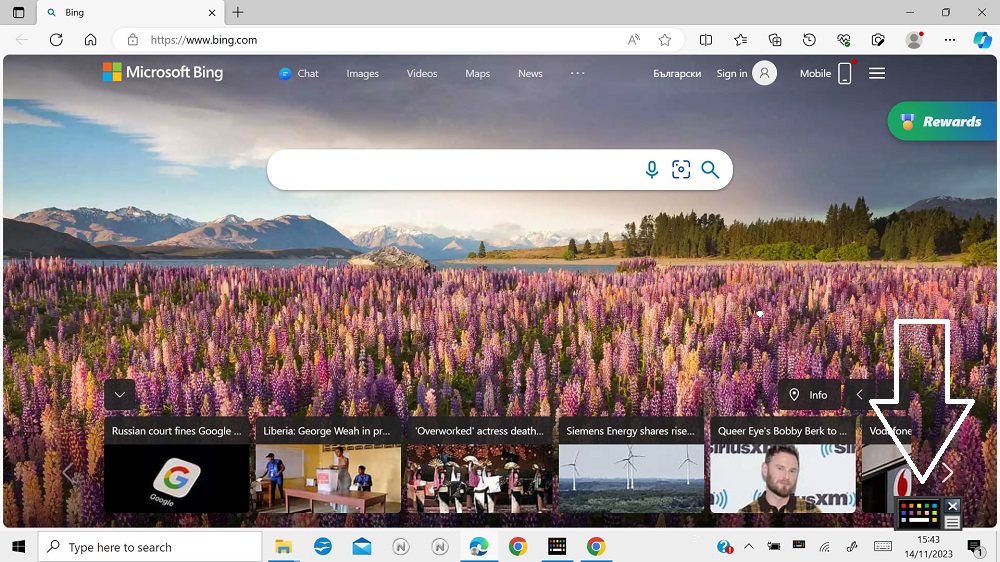

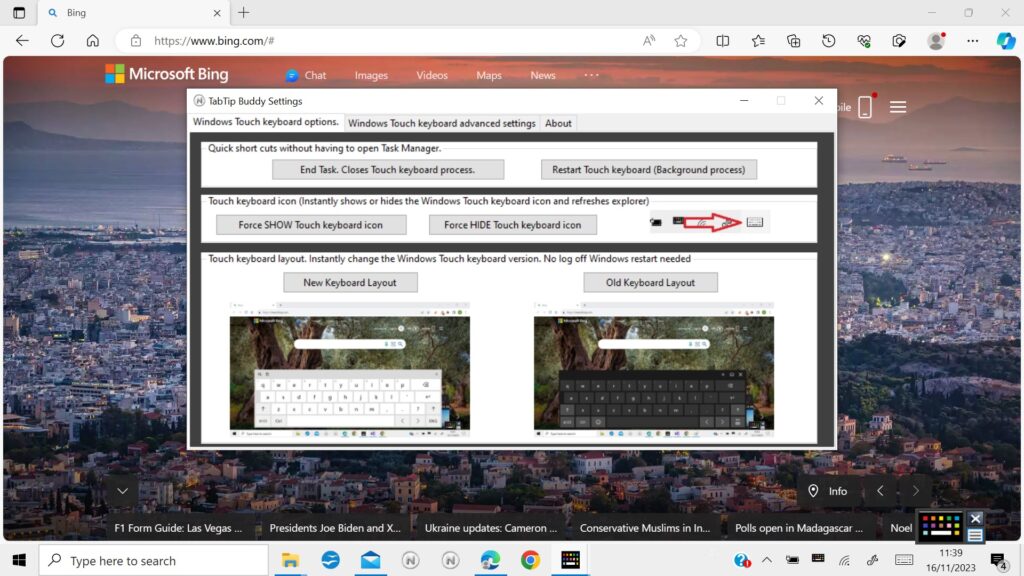

What do all these settings mean?
- FullModeAvailability: Also known as normal mode. The standard default touch keyboard layout.
From Microsoft: Standard keyboard. This is the default layout and is like a standard external keyboard, but a little more compact. With this layout you won’t have access to keys like numbers or ESC. - WideModeAvailability: When the touch keyboard is set to show more buttons such as Ctrl+Alt+Del.
- NarrowModeAvailability: When the touch keyboard is reduced in size to a very small keyboard.
From Microsoft: Narrow layout (one-handed) keyboard. With a smaller size than the standard keyboard, the narrow keyboard is meant to replicate your phone. It hides less of your screen while you’re working and supports swipe-based typing like shape writing. - HandwritingModeAvailability: In hand writing mode all buttons are replaced with a touchpad for typing or drawing.
From Microsoft: Handwriting panel. Write on the panel with your pen or fingertip to input text. If you prefer to use your fingertip, select Start , then select Settings > Devices > Pen & Windows Ink and turn on Write in the handwriting panel with your fingertip. - AutoInvokeDesktopMode. Show the Touch keyboard in desktop mode when no keyboard is attached in tablet settings. Confused? Yes, so are we.
- ForcedDockedState: In forced docked state the touch keyboard will always open in docked mode.
- AllowInputPanel: This one is interesting. It gives you the option to completely disable the touch keyboard.
More information is available on the official Microsoft website relating to the touch keyboard.
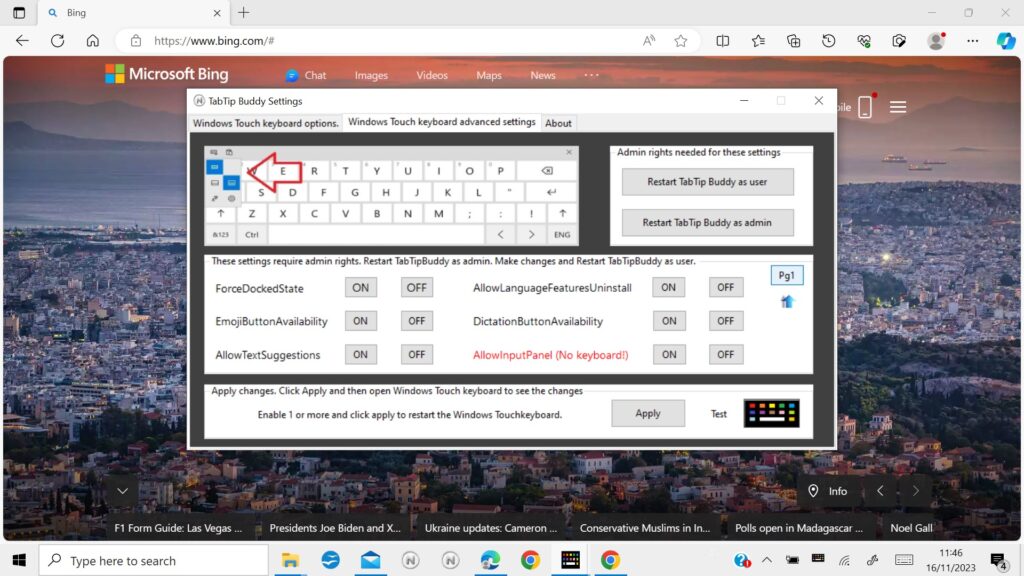
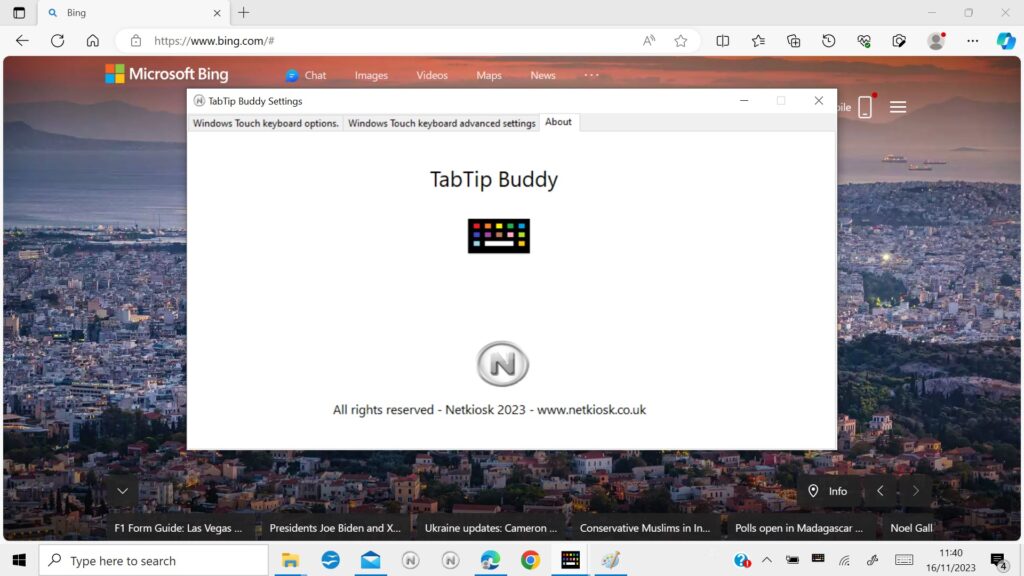
How can I change the Windows touch keyboard settings?
Via 12 additional options you can change the Windows touch keyboard button and other options instantly. No log off or restart needed. From enabling or disabling the start up docked state or the auto invoke in desktop mode. You have multiple options to hide or show the wide mode, full mode, split mode, narrow mode, hand writing mode, the emoji button, allow text suggestions, allow feature language uninstall and the dictation button. And you can even disable the touch keyboard completely. No matter whether the touch keyboard button is visible or not, the useful part is that you do not have to log off or re-start Windows. TabTip Buddy will do all of this for you automatically and instantly.
Some of you might say that a lot of this is already possible via Windows settings. That is true, but would it not be much easier to be able to fully control the Windows touch keyboard settings with a small program and at the click of a few buttons and right from your Windows taskbar or system tray? TabTip Buddy is especially designed to do just that.
A few FAQ
Do I need to have the touch keyboard icon visible in the system tray for TabTip Buddy to work?
No you dont. TabTip Buddy can start the Windows touch keyboard on its own, even when the touch keyboard icon is not visible.
How can I enable the touch keyboard button on Windows 10 or 11?
With TabTip Buddy you can instantly show or hide the touch keyboard icon in the system tray.
You can easily do this in TabTip Buddy settings at the click of a button. No log off or PC restart needed.
How can I open the touch keyboard when in full screen mode without typing first?
You can simply keep the floating TabTip menu visible in the bottom right hand corner of your screen. That way you can open the Windows touch keyboard at the click of a button without having to type anything and you don’t need to come out of full screen mode.
How do I show or hide the touch keyboard layout buttons in the touch keyboard menu?
With 12 button options you can show or hide any of the touch keyboard menu buttons instantly. You do not have to log off or re-start Windows. All settings are applied instantly.
Can I show different touch keyboards to different Windows users?
As far as we know this is not possible as most of the touch keyboard settings are for the PC and not the user.
If you have any other questions about TabTip Buddy or the Windows touch keyboard please contact us.

You must be logged in to submit a review.
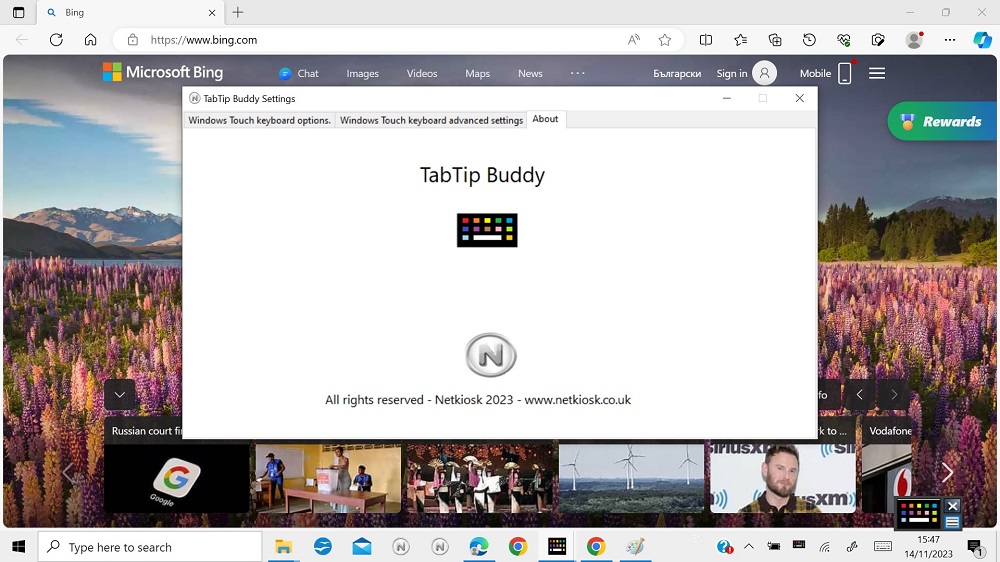

Reviews
There are no reviews yet. Be the first one to write one.