Netkiosk FAQ
Non-English language? Change language and refresh the page.
In the FAQ when we refer to Netkiosk we refer to Netkiosk Khroma as well as Netkiosk imperi.
All Netkiosk versions instantly turn Windows into secure kiosk mode by running the program on top of the Windows desktop. After Netkiosk has started, all system access, and folders access, including critical keyboard short cuts are blocked. Users can only access the website(s) you have allowed in admin panel.
When Netkiosk starts Windows lockdown happens instantly without you having to do anything. Useful features like auto start, as well as many other options, can be instantly enabled, or disabled, in admin panel at the click of a button.
Netkiosk has the kiosk lockdown functions built-in. Lockdown is instant, and only when Netkiosk runs. When you close Netkiosk the PC is instantly unlocked.
Netkiosk Khroma runs completely standalone and requires no uinstallation. Netkiosk imperi only takes a few minutes to install. Please read our install help page for more information and support.
You can start Netkiosk Khroma or Netkiosk imperi manually via the desktop icon or the start menu. Or you can enable auto start. All Netkiosk kiosk applications will then run after the Windows user logs in. Starting a Netkiosk kiosk app via shell mode is also possible, but this is recommended for advanced IT administrators only, as it involves knowledge of the Windows registry.
When admin shuts down Netkiosk via the secure admin panel Windows is instantly fully unlocked into non-kiosk mode with complete Windows access. No PC restart, or log off needed. Everything happens instantly at the click of a button.
With Netkiosk Khroma you can only run your website in full screen kiosk mode. In Netkiosk Khroma no Tabs will be shown. With Netkiosk imperi you have the option to start Netkiosk imperi in fully tabbed kiosk browser mode, or interactive display kiosk mode. Admin can instantly switch the layout in admin panel.
With easy to use settings you can rest assured your PCs are tamper proof in minutes. One of the key benefits is that our Kiosk apps do not change any Windows settings. The Windows lock down features have been coded directly inside the Netkiosk kiosk apps.
Not having to go through numerous Windows security settings not only saves you valuable time, but also give you control and peace of mind. At jtmkiosksystems we’ve done all the hard work for you. And after 11 years we are still as passionate as on day one. We hope that our kiosk Apps will benefit you.
All our Netkiosk kiosk apps are fully touch screen compatible. Netkiosk works on any Windows powered device. You can use the Windows touch screen osk, our custom osk, or any other osk inside the Netkiosk kiosk apps.
When you install and run any of the Netkiosk kiosk apps no Windows settings are affected. This keeps things simple.
Netkiosk kiosk apps work on any Windows version from XP (SP3) onwards. Windows 11, 10, 8, NT, IoT, 7 and XP. For best performance and security reasons we advice you to use Netkiosk on Windows 10 or 11.
Netkiosk Khroma uses Google Chrome in kiosk mode. Netkiosk imperi is powered by our own custom Chromium powered kiosk browser. If you are not familiar with Chromium, Google Chrome and Microsoft Edge also use Chromium. Both our versions have been developed as dedicated modern, secure and private kiosk browsers. The kiosk browser inside Netkiosk imperi is fully customizable. It starts in full screen, and cannot be closed, or bypassed, by the user. For our version first kiosk Netkiosk Standard we developed a custom Microsoft powered kiosk browser way back in 2011.
Powered by Microsoft and Chromium.
Netkiosk Khroma is powered by Microsoft Visual Studio and Google Chrome. Netkiosk imperi is powered by Microsoft Visual Studio in combination with a custom Chromium kiosk browser. Netkiosk works best on Windows 11 and 10, but will also work on Windows 7, 8 and XP. At jtmkiosksystems we've been building kiosk software and PC lockdown software since 2011. So we hope are pretty good at it.
Absolutely not. You can uninstall the Netkiosk kiosk app in seconds. As mentioned no Windows settings are affected. The whole purpose of Netkiosk is to offer you a stand-alone kiosk application that requires no further thinking.
Please see the help page for system and windows requirements.
Netkiosk works in any language and you do not need to have any IT skills to install, configure, or administer the Kiosk App.
All Netkiosk kiosk Apps are stand-alone applications with integrated PC lockdown functions. You run the application, and your PC is instantly locked into secure kiosk mode restricting access to a kiosk browser only. You can fully customize Netkiosk in the secure settings panel, where you can instantly swap the layout from a fully tabbed kiosk browser to a display kiosk browser. Netkiosk has been especially designed to work in any language. Admin settings uses minimal text, so it does not matter where you are in the world if you want to use Netkiosk. Only our website uses advanced Google translate.
We have built stand-alone PC lockdown applications with integrated secure kiosk browsers, designed to secure and protect your public access PCs, or business PCs and give access to only the kiosk browser. For Netkiosk imperi we have developed a custom Chromium kiosk browser. Chromium is also at the heart of Google Chrome and Microsoft Edge where it is used to create a normal browser.
All our kiosk apps are developed using Microsoft Visual Studio in combination with Google CHrome, Chromium and other advanced Microsoft Windows security options. Our kiosk browser apps are easy to manage and run directly on the Windows desktop. Our kiosk applications have been developed to work hand in hand with existing Windows security settings without affecting your Windows OS or Windows settings.
Support from some of the key government departments in the USA, as well as support and feedback from some of the world’s largest corporations, including valued feedback from other Netkiosk customers, has allowed Netkiosk to become a key player in the kiosk software market.
If you still have other questions please contact us.
We usually get back to you within the hour.