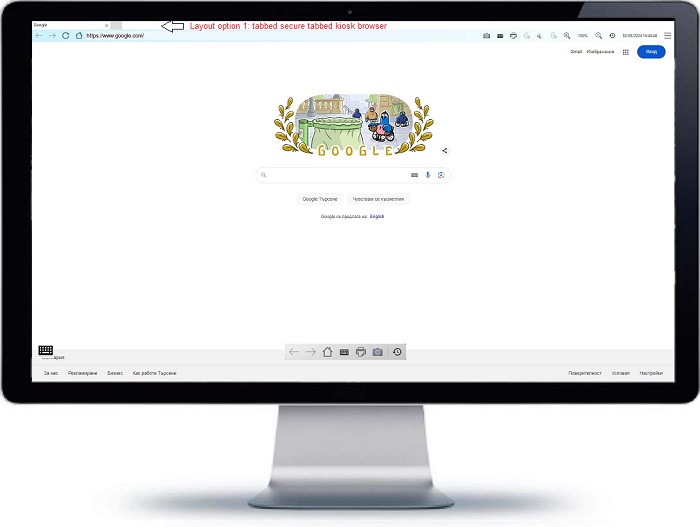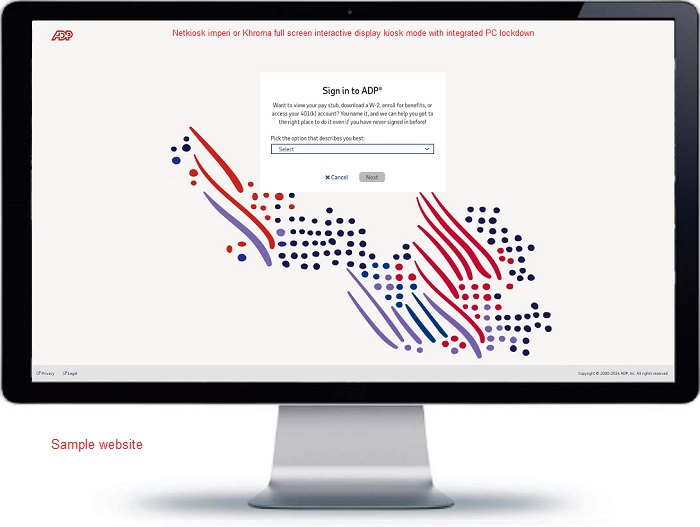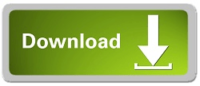Windows 10, 11 kiosk mode made simple.
Netkiosk applications instantly lock down the PC and allow users access solely to designated websites. Netkiosk safeguards users from manipulating the PC while simultaneously shielding your computers from external threats.
At Netkiosk we build customizable Windows kiosk software applications to fit any kiosk application and kiosk lockdown scenario.
Windows 10, 11 kiosk mode setup simplified.
As an administrator you have a variety of options to lock down the PC and control user access. You can adjust the Netkiosk kiosk features to suit your needs. The built-in white list and content filters allow the administrator to restrict access to one or more specific websites. This keeps users focused on authorized content. There is no conflict between Netkiosk and your current Windows configuration. The PC instantly unlocks back into standard Windows mode after Netkiosk is closed. No need to log off or restart.
Kiosk mode security.
Netkiosk increases your computer’s security by preventing internal and external attacks. While Netkiosk is running, users are unable to download or install programs or malware locally or via a website, which improves PC and network security. To ensure maximum security and peace of mind, by default Netkiosk cannot receive either automatic or manual updates from remote sources. This ensures that the version you are using is operational 24/7/365. All Netkiosk solutions include integrated cyber security capabilities to prevent users from tampering with the PCs and outside attackers from hacking them.
Your users privacy guaranteed.
For optimum privacy Netkiosk does not collect any user information. Your users privacy and your PC security are our priorities. All Netkiosk versions are intended to make your life easier and keep your users happy. No spyware. No malware. No user data collection. No session tracking.
Dedicated support.
We will assist you at every level to make sure Netkiosk works for you. This includes the correct Windows setup to make sure your kiosk devices run reliable at all times. If you have any questions or need help please do not hesitate to contact us. Please use the contact us page the first time. After that we can continue communication via email.
Free customization is standard, as no software program is ever 100% complete.
Our ready-to-use kiosk software programs will work in most kiosk scenarios. However, If you have a need for different features or options, we can quickly customize any of our existing kiosk software solutions to suit your requirements. This level of personalized service distinguishes us from the other kiosk software providers in the industry.
Custom kiosk applications.
At Netkiosk we specialize in the development of kiosk software solutions tailored to various kiosk environments. Our pre-configured kiosk software solutions are suitable for a majority of kiosk applications. If our ready-to-use kiosk software applications do not meet your requirements we can create a custom kiosk application that meets your exact specifications. We can achieve the results you require faster and at a lower cost by utilizing a portion of our tried and tested existing code, as opposed to developing a completely new program from the ground up. Contact us today to discuss how we can help you create the perfect kiosk software for your business.
Try Netkiosk imperi today.
Netkiosk imperi
Netkiosk Imperi is our bespoke kiosk software solution for windows 10 and 11 powered by Chromium, featuring comprehensive PC lockdown functionalities. Netkiosk Imperi enables immediate activation of secure kiosk mode on the PC. You can grant users access to a customized tabbed Chromium-based kiosk browser, which allows them to visit one or multiple permitted websites, or you can conceal the tabbed browser to operate Imperi in full-screen interactive display kiosk mode. This method allows access to a single website only. You can use Netkiosk in any kiosk lockdown scenario.
Netkiosk Imperi is fully customizable to fit any kiosk application. Netkiosk Imperi provides adaptability and security for diverse kiosk applications, enabling customization of the software to fulfil your particular requirements. Netkiosk Imperi accommodates both basic single-website displays and comprehensive multi-site browsing experiences. Netkiosk Imperi, with its intuitive interface and strong security features, is the optimal selection for organizations aiming to improve their kiosk experience.
NETKIOSK IMPERI SUMMARY
Secure kiosk mode.
Lock down your PCs into a secure kiosk mode, allowing access only to a built-in, custom, and secure Chromium-powered kiosk browser.
Your, and your users data and privacy guaranteed.
Netkiosk does not collect any user data. This is just not what we are about. It is as simply as that.
Free customization.
Our ready-to-use kiosk software programs will work in most kiosk scenarios. However, If you have a need for different features or options, we can quickly customize any of our existing kiosk software solutions to suit your requirements. This level of personalized service distinguishes us from the other kiosk software providers in the industry.
Multi language version
Netkiosk admin settings are now also in German, French, Spanish, Portuguese, Italian, Arabic, Chinese, Japanese, Korean and Hindi. However if your language is not listed you can edit the language settings to your own language in minutes.
Website Restrictions.
The admin can restrict access to one or more specific websites using the built-in white list and content filters. This ensures users stay focused on authorized content.
Custom Chromium Kiosk Browser.
Netkiosk imperi uses its own custom version of Chromium, similar to the one used by Google Chrome. It prioritizes security, and you can customize it to suit your needs.
Free integrated cyber attack prevention.
All Netkiosk solutions have integrated cyber security capabilities to stop users tampering with the PCs and to stop outside attacker from hacking your PCs.
Flexible kiosk browser layout.
Full screen tabbed kiosk browser or interactive display kiosk mode.
Usage possibilities.
- Ideal for digital signage.
- Ideal for interactive displays.
- Control office PCs.
- Interactive shop terminals.
- Public transport digital signage.
- Interactive transport terminals.
- Factory staff terminals.
- Protect clock-in terminals.
- Tourism digital signage.
- Interactive tourism terminals.
- Aviation digital signage.
- Interactive aviation terminals.
- Secure military use.
- Any many more.
Download Netkiosk imperi 2024 (From our official server)
Netkiosk Setup.exe installation program in zip file. Direct download link:
https://www.netkiosk.co.uk/download/NetkioskSetup.zip
See our help page for system requirements.
Netkiosk imperi requires three Microsoft programs.
Microsoft Visual C++ (x86 and x64) and Microsoft .Net Framework 4.7.2.
If Netkiosk won’t start for you the first time you need to install these.
Links to the official Microsoft download pages are on our help page.
We also include the installation files in the Netkiosk Setup programs.
After installation you will find the short cuts to the Microsoft programs on your desktop.
What Microsoft says: “Netkiosk imperi is designed to simplify securing your PC and providing controlled access to specific websites.
It’s user-friendly and doesn’t make permanent changes to your Windows system. Explore the possibilities with Netkiosk!”
Netkiosk imperi admin help and screen shots.
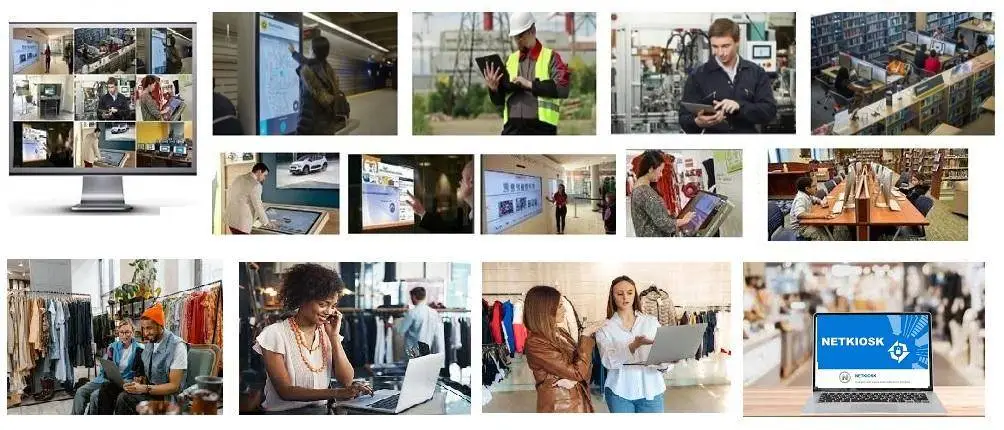
Many companies and organizations have relied upon Netkiosk to keep their PCs and kiosk Pcs secure since 2011.
At Netkiosk, we have developed kiosk browsers, kiosk software solutions, Android kiosk apps, PC lockdown applications, program restriction applications, cyber security applications for PC or web, and more since 2011. In the past 13 years, we have developed a diverse array of kiosk and security solutions for our international clients.
Our team of specialists is committed to delivering innovative and dependable kiosk software that improves user experience and enhances efficiency and security. We take pride in our capacity to tailor solutions to fulfil the distinct requirements of each client, guaranteeing optimal performance and client satisfaction. Netkiosk has a proven track record of providing reliable and secure solutions for various industries.
Netkiosk’s reputation for excellence in providing secure solutions has been further solidified by its successful implementation in past government elections, demonstrating its reliability and effectiveness on a large scale. As a trusted provider for various industries, we remains committed to delivering top-notch kiosk and cyber security applications to meet the diverse needs of our global clientele.
Netkiosk’s reputation for reliability and security is further solidified by its extensive experience in handling sensitive information in high-stakes environments. Our innovative solutions have consistently met the needs of diverse industries, making it a top choice for organizations seeking cutting-edge kiosk and cyber security technology.
NETKIOSK.
Protecting kiosk PCs, Business PCs, and staff PCs since 2011.
Netkiosk applications are powered by Netkiosk, Microsoft VS and Chromium.
You should always visit our official global website https://www.netkiosk.co.uk for updates and accurate downloads.
Our official websites.
The official global Netkiosk website is netkiosk.co.uk. We also own netkiosk.org and jtmkiosksystems.com.